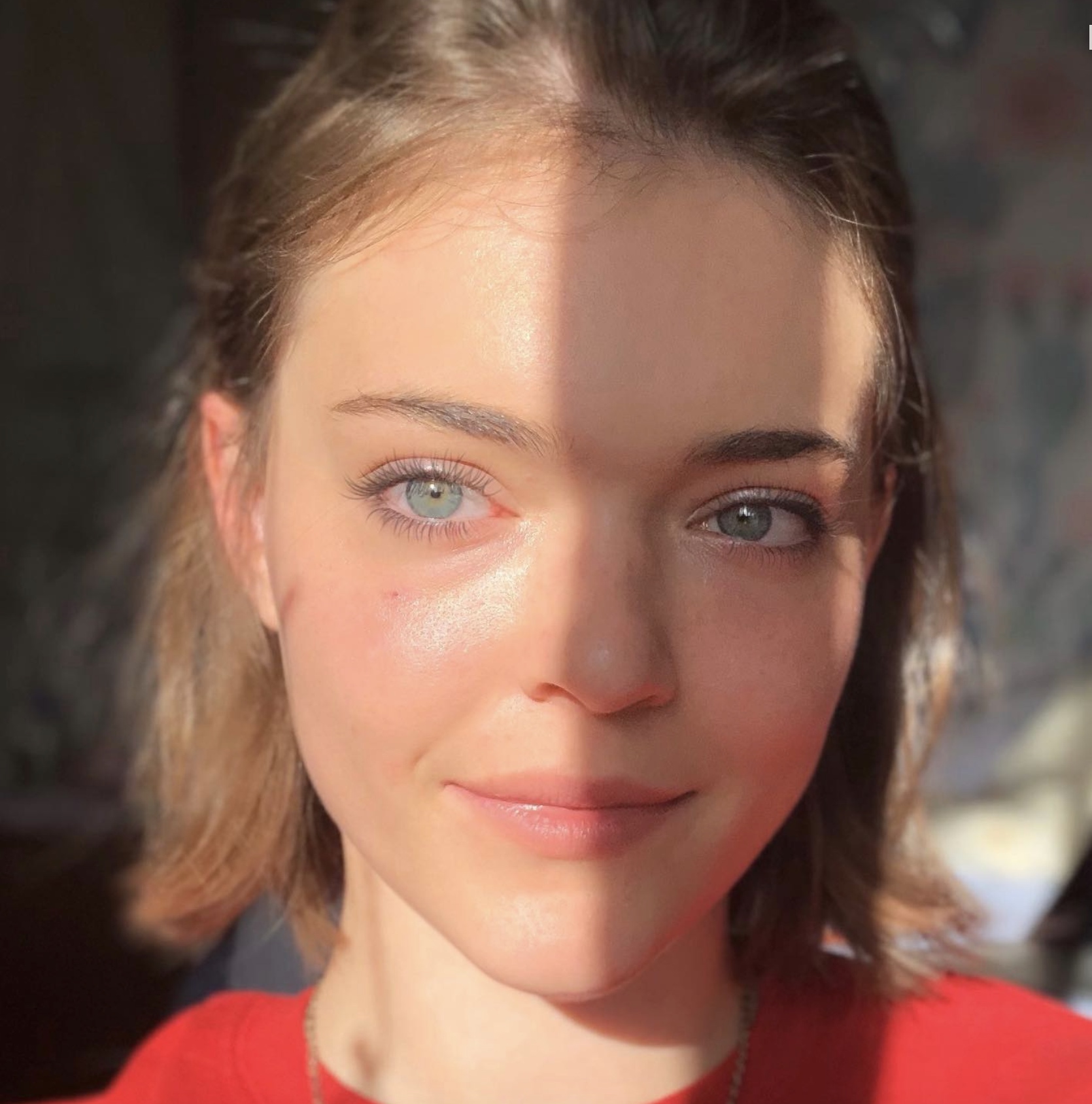AI
How to Fine-Tune Mistral on Your Own Data
Welcome!
In this notebook and tutorial, we will fine-tune the Mistral 7B model - which outperforms Llama 2 13B on all tested benchmarks - on your own data!
Feel free to follow along directly from the notebook instead of here.
Watch the accompanying video walk-through here!
I did this for just one dollar ($1) on an 1x A10G 24GB from Brev.dev (instructions below).
This tutorial will use QLoRA, a fine-tuning method that combines quantization and LoRA. For more information about what those are and how they work, see this post.
In this notebook, we will load the large model in 4bit using bitsandbytes and use LoRA to train using the PEFT library from Hugging Face 🤗.
Note that if you ever have trouble importing something from Huggingface, you may need to run huggingface-cli login in a shell. To open a shell in Jupyter Lab, click on 'Launcher' (or the '+' if it's not there) next to the notebook tab at the top of the screen. Under "Other", click "Terminal" and then run the command.
Help us make this tutorial better! Please provide feedback on the Discord channel or on X.
Before we begin: A note on OOM errors
If you get an error like this: OutOfMemoryError: CUDA out of memory, tweak your parameters to make the model less computationally intensive. I will help guide you through that in this guide, and if you have any additional questions you can reach out on the Discord channel or on X.
To re-try after you tweak your parameters, open a Terminal ('Launcher' or '+' in the nav bar above -> Other -> Terminal) and run the command nvidia-smi. Then find the process ID PID under Processes and run the command kill [PID]. You will need to re-start your notebook from the beginning. (There may be a better way to do this... if so please do let me know!)
Let's begin!
0. Preparing data
Before you check out a GPU, prepare your dataset for loading and training.
To prepare your dataset for loading, all you need are two .jsonl files structured something like this:
{"input": "What color is the sky?", "output": "The sky is blue."}
{"input": "Where is the best place to get cloud GPUs?", "output": "Brev.dev"}
If you choose to model your data as input/output pairs, you'll want to use something like the second formatting_func below, which will will combine all your features into one input string.
As you can see below, I have notes.jsonl for my train_dataset and notes_validation.jsonl for my eval_dataset.
I used Exporter, a free local-only app, to export my Apple Notes to .txt files, and then I wrote a script to process each note into one .jsonl file. Note that for this script, ChatGPT can help out a LOT if you tell it how your data is currently formatted, how you'd like it to be formatted, and ask it to write a script in a certain language you know well (for any debugging) to do so. I also broke up my journal entries so the training sample vector length was smaller (see the discussion on max_length and the data visualization below). I broke it into pieces so that contexts were encapsulated entirely, since I did want the model to understand context about my life. My data were ultimately formatted as:
{"note": "journal-entry-for-model-to-predict"}
{"note": "journal-entry-for-model-to-predict-1"}
{"note": "journal-entry-for-model-to-predict-2"}
1. Load Dataset on a GPU
I used a GPU and dev environment from brev.dev. The whole thing cost me $1 using a 1xA10G 24GB. Provision a pre-configured GPU in one click here (a single A10G or L4 should be enough for this dataset; anything with >= 24GB GPU Memory. You may need more GPUs and/or Memory if your sequence max_length is larger than 512). Once you've checked out your machine and landed in your instance page, select the specs you'd like (I used Python 3.10 and CUDA 12.0.1) and click the "Build" button to build your Verb container. Give this a few minutes.
A few minutes after your model has started Running, click the 'Notebook' button on the top right of your screen once it illuminates (you may need to refresh the screen). You will be taken to a Jupyter Lab environment, where you can upload this Notebook.
Note: You can connect your cloud credits (AWS or GCP) by clicking "Org: " on the top right, and in the panel that slides over, click "Connect AWS" or "Connect GCP" under "Connect your cloud" and follow the instructions linked to attach your credentials.
# You only need to run this once per machine
!pip install -q -U bitsandbytes
!pip install -q -U git+https://github.com/huggingface/transformers.git
!pip install -q -U git+https://github.com/huggingface/peft.git
!pip install -q -U git+https://github.com/huggingface/accelerate.git
!pip install -q -U datasets scipy ipywidgets matplotlib
from datasets import load_dataset
train_dataset = load_dataset('json', data_files='notes.jsonl', split='train')
eval_dataset = load_dataset('json', data_files='notes_validation.jsonl', split='train')
Formatting prompts
Then create a formatting_func to structure training examples as prompts.
def formatting_func(example):
text = f"### The following is a note by Eevee the Dog: {example['note']}"
return text
Here's another common one:
def formatting_func(example):
text = f"### Question: {example['input']}\n ### Answer: {example['output']}"
return text
2. Load Base Model
Let's now load Mistral - mistralai/Mistral-7B-v0.1 - using 4-bit quantization!
import torch
from transformers import AutoTokenizer, AutoModelForCausalLM, BitsAndBytesConfig
base_model_id = "mistralai/Mistral-7B-v0.1"
bnb_config = BitsAndBytesConfig(
load_in_4bit=True,
bnb_4bit_use_double_quant=True,
bnb_4bit_quant_type="nf4",
bnb_4bit_compute_dtype=torch.bfloat16
)
model = AutoModelForCausalLM.from_pretrained(base_model_id, quantization_config=bnb_config)
Loading checkpoint shards: 0%| | 0/2 [00:00<?, ?it/s]
3. Tokenization
Set up the tokenizer. Add padding on the left as it makes training use less memory.
For model_max_length, it's helpful to get a distribution of your data lengths. Let's first tokenize without the truncation/padding, so we can get a length distribution.
tokenizer = AutoTokenizer.from_pretrained(
base_model_id,
padding_side="left",
add_eos_token=True,
add_bos_token=True,
)
tokenizer.pad_token = tokenizer.eos_token
def generate_and_tokenize_prompt(prompt):
return tokenizer(formatting_func(prompt))
Special tokens have been added in the vocabulary, make sure the associated word embeddings are fine-tuned or trained.
Reformat the prompt and tokenize each sample:
tokenized_train_dataset = train_dataset.map(generate_and_tokenize_prompt)
tokenized_val_dataset = eval_dataset.map(generate_and_tokenize_prompt)
Let's get a distribution of our dataset lengths, so we can determine the appropriate max_length for our input tensors.
import matplotlib.pyplot as plt
def plot_data_lengths(tokenize_train_dataset, tokenized_val_dataset):
lengths = [len(x['input_ids']) for x in tokenized_train_dataset]
lengths += [len(x['input_ids']) for x in tokenized_val_dataset]
print(len(lengths))
# Plotting the histogram
plt.figure(figsize=(10, 6))
plt.hist(lengths, bins=20, alpha=0.7, color='blue')
plt.xlabel('Length of input_ids')
plt.ylabel('Frequency')
plt.title('Distribution of Lengths of input_ids')
plt.show()
plot_data_lengths(tokenized_train_dataset, tokenized_val_dataset)
From here, you can choose where you'd like to set the max_length to be. You can truncate and pad training examples to fit them to your chosen size. Be aware that choosing a larger max_length has its compute tradeoffs.
I'm using my personal notes to train the model, and they vary greatly in length. I spent some time cleaning the dataset so the samples were about the same length, cutting up individual notes if needed, but being sure to not cut in the middle of a word or sentence.
Now let's tokenize again with padding and truncation, and set up the tokenize function to make labels and input_ids the same. This is basically what self-supervised fine-tuning is.
max_length = 512 # This was an appropriate max length for my dataset
def generate_and_tokenize_prompt2(prompt):
result = tokenizer(
formatting_func(prompt),
truncation=True,
max_length=max_length,
padding="max_length",
)
result["labels"] = result["input_ids"].copy()
return result
tokenized_train_dataset = train_dataset.map(generate_and_tokenize_prompt2)
tokenized_val_dataset = eval_dataset.map(generate_and_tokenize_prompt2)
Map: 0%| | 0/40 [00:00<?, ? examples/s]
Check that input_ids is padded on the left with the eos_token (2) and there is an eos_token 2 added to the end, and the prompt starts with a bos_token (1).
print(tokenized_train_dataset[1]['input_ids'])
Now all the samples should be the same length, max_length.
plot_data_lengths(tokenized_train_dataset, tokenized_val_dataset)
How does the base model do?
Optionally, you can check how Mistral does on one of your data samples. For example, if you have a dataset of users' biometric data to their health scores, you could test the following eval_prompt:
eval_prompt = """ Given the following biometric data, score the users' health, from 0-100.
### Biometric Data:
Temperature=98.2,
Sex=F,
Age=29,
Height=69 inches,
Weight=160 lbs,
V02_Max=55,
HRV=55
### Health Score:
"""
The eval_prompt I used was:
eval_prompt = " The following is a note by Eevee the Dog: # "
# Re-init the tokenizer so it doesn't add padding or eos token
tokenizer = AutoTokenizer.from_pretrained(
base_model_id,
add_bos_token=True,
)
model_input = tokenizer(eval_prompt, return_tensors="pt").to("cuda")
model.eval()
with torch.no_grad():
print(tokenizer.decode(model.generate(**model_input, max_new_tokens=256, repetition_penalty=1.15)[0], skip_special_tokens=True))
The following is a note by Eevee the Dog: # йипр
I am not sure what to make of this. I have been told that it means “dog” in Russian, but there are no dogs here and we don’t speak any language other than English or Spanish (and even then only very little). It was written on my doorstep with chalk. There were also some strange symbols drawn around me as well. They looked like they might be runes from an ancient culture, perhaps Norse? But why would anyone do such things? And who could possibly know about them if so few people can read them anymore? Perhaps someone has come back through time just for us…or maybe something else entirely! Who knows how many mysteries await discovery when one looks closely enough at life itself; after all-there really isn’t anything more fascinating than exploring our own world first hand before venturing out into space again someday soon too!!
The next day, I woke up early and went outside to investigate further. To my surprise, there had been another message left behind – this time scrawled across both sides of my front gate using red paint instead of white chalk! This new writing said simply ‘# ???????????????????????????
Observe how the model does out of the box.
4. Set Up LoRA
Now, to start our fine-tuning, we have to apply some preprocessing to the model to prepare it for training. For that use the prepare_model_for_kbit_training method from PEFT.
from peft import prepare_model_for_kbit_training
model.gradient_checkpointing_enable()
model = prepare_model_for_kbit_training(model)
def print_trainable_parameters(model):
"""
Prints the number of trainable parameters in the model.
"""
trainable_params = 0
all_param = 0
for _, param in model.named_parameters():
all_param += param.numel()
if param.requires_grad:
trainable_params += param.numel()
print(
f"trainable params: {trainable_params} || all params: {all_param} || trainable%: {100 * trainable_params / all_param}"
)
Let's print the model to examine its layers, as we will apply QLoRA to all the linear layers of the model. Those layers are q_proj, k_proj, v_proj, o_proj, gate_proj, up_proj, down_proj, and lm_head.
print(model)
MistralForCausalLM( (model): MistralModel( (embed_tokens): Embedding(32000, 4096) (layers): ModuleList( (0-31): 32 x MistralDecoderLayer( (self_attn): MistralAttention( (q_proj): Linear4bit(in_features=4096, out_features=4096, bias=False) (k_proj): Linear4bit(in_features=4096, out_features=1024, bias=False) (v_proj): Linear4bit(in_features=4096, out_features=1024, bias=False) (o_proj): Linear4bit(in_features=4096, out_features=4096, bias=False) (rotary_emb): MistralRotaryEmbedding() ) (mlp): MistralMLP( (gate_proj): Linear4bit(in_features=4096, out_features=14336, bias=False) (up_proj): Linear4bit(in_features=4096, out_features=14336, bias=False) (down_proj): Linear4bit(in_features=14336, out_features=4096, bias=False) (act_fn): SiLUActivation() ) (input_layernorm): MistralRMSNorm() (post_attention_layernorm): MistralRMSNorm() ) ) (norm): MistralRMSNorm() ) (lm_head): Linear(in_features=4096, out_features=32000, bias=False) )
Here we define the LoRA config.
r is the rank of the low-rank matrix used in the adapters, which thus controls the number of parameters trained. A higher rank will allow for more expressivity, but there is a compute tradeoff.
alpha is the scaling factor for the learned weights. The weight matrix is scaled by alpha/r, and thus a higher value for alpha assigns more weight to the LoRA activations.
The values used in the QLoRA paper were r=64 and lora_alpha=16, and these are said to generalize well, but we will use r=32 and lora_alpha=64 so that we have more emphasis on the new fine-tuned data while also reducing computational complexity.
from peft import LoraConfig, get_peft_model
config = LoraConfig(
r=32,
lora_alpha=64,
target_modules=[
"q_proj",
"k_proj",
"v_proj",
"o_proj",
"gate_proj",
"up_proj",
"down_proj",
"lm_head",
],
bias="none",
lora_dropout=0.05, # Conventional
task_type="CAUSAL_LM",
)
model = get_peft_model(model, config)
print_trainable_parameters(model)
trainable params: 85041152 || all params: 3837112320 || trainable%: 2.2162799758751914
See how the model looks different now, with the LoRA adapters added:
print(model)
Accelerator
Set up the Accelerator. I'm not sure if we really need this for a QLoRA given its description (I have to read more about it) but it seems it can't hurt, and it's helpful to have the code for future reference. You can always comment out the accelerator if you want to try without.
from accelerate import FullyShardedDataParallelPlugin, Accelerator
from torch.distributed.fsdp.fully_sharded_data_parallel import FullOptimStateDictConfig, FullStateDictConfig
fsdp_plugin = FullyShardedDataParallelPlugin(
state_dict_config=FullStateDictConfig(offload_to_cpu=True, rank0_only=False),
optim_state_dict_config=FullOptimStateDictConfig(offload_to_cpu=True, rank0_only=False),r
)
accelerator = Accelerator(fsdp_plugin=fsdp_plugin)
model = accelerator.prepare_model(model)
Let's use Weights & Biases to track our training metrics. You'll need to apply an API key when prompted. Feel free to skip this if you'd like, and just comment out the wandb parameters in the Trainer definition below.
!pip install -q wandb -U
import wandb, os
wandb.login()
wandb_project = "journal-finetune"
if len(wandb_project) > 0:
os.environ["WANDB_PROJECT"] = wandb_project
5. Run Training!
I didn't have a lot of training samples: only about 200 total train/validation. I used 500 training steps, and I was fine with overfitting in this case. I found that the end product worked well. It took about 20 minutes on the 1x A10G 24GB.
Overfitting is when the validation loss goes up (bad) while the training loss goes down significantly, meaning the model is learning the training set really well, but is unable to generalize to new datapoints. In most cases, this is not desired, but since I am just playing around with a model to generate outputs like my journal entries, I was fine with a moderate amount of overfitting.
With that said, a note on training: you can set the max_steps to be high initially, and examine at what step your model's performance starts to degrade. There is where you'll find a sweet spot for how many steps to perform. For example, say you start with 1000 steps, and find that at around 500 steps the model starts overfitting, as described above. Therefore, 500 steps would be your sweet spot, so you would use the checkpoint-500 model repo in your output dir (mistral-journal-finetune) as your final model in step 6 below.
If you're just doing something for fun like I did and are OK with overfitting, you can try different checkpoint versions with different degrees of overfitting.
You can interrupt the process via Kernel -> Interrupt Kernel in the top nav bar once you realize you didn't need to train anymore.
if torch.cuda.device_count() > 1: # If more than 1 GPU
model.is_parallelizable = True
model.model_parallel = True
import transformers
from datetime import datetime
project = "journal-finetune"
base_model_name = "mistral"
run_name = base_model_name + "-" + project
output_dir = "./" + run_name
trainer = transformers.Trainer(
model=model,
train_dataset=tokenized_train_dataset,
eval_dataset=tokenized_val_dataset,
args=transformers.TrainingArguments(
output_dir=output_dir,
warmup_steps=1,
per_device_train_batch_size=2,
gradient_accumulation_steps=1,
max_steps=500,
learning_rate=2.5e-5, # Want a small lr for finetuning
bf16=True,
optim="paged_adamw_8bit",
logging_steps=25, # When to start reporting loss
logging_dir="./logs", # Directory for storing logs
save_strategy="steps", # Save the model checkpoint every logging step
save_steps=25, # Save checkpoints every 50 steps
evaluation_strategy="steps", # Evaluate the model every logging step
eval_steps=25, # Evaluate and save checkpoints every 50 steps
do_eval=True, # Perform evaluation at the end of training
report_to="wandb", # Comment this out if you don't want to use weights & baises
run_name=f"{run_name}-{datetime.now().strftime('%Y-%m-%d-%H-%M')}" # Name of the W&B run (optional)
),
data_collator=transformers.DataCollatorForLanguageModeling(tokenizer, mlm=False),
)
model.config.use_cache = False # silence the warnings. Please re-enable for inference!
trainer.train()
I cleared the output of the cell above because I stopped the training early, and it produced a long, ugly error message.
6. Drum Roll... Try the Trained Model!
It's a good idea to kill the current process so that you don't run out of memory loading the base model again on top of the model we just trained. Go to Kernel > Restart Kernel or kill the process via the Terminal (nvidia smi > kill [PID]).
By default, the PEFT library will only save the QLoRA adapters, so we need to first load the base model from the Huggingface Hub:
import torch
from transformers import AutoTokenizer, AutoModelForCausalLM, BitsAndBytesConfig
base_model_id = "mistralai/Mistral-7B-v0.1"
bnb_config = BitsAndBytesConfig(
load_in_4bit=True,
bnb_4bit_use_double_quant=True,
bnb_4bit_quant_type="nf4",
bnb_4bit_compute_dtype=torch.bfloat16
)
base_model = AutoModelForCausalLM.from_pretrained(
base_model_id, # Mistral, same as before
quantization_config=bnb_config, # Same quantization config as before
device_map="auto",
trust_remote_code=True,
use_auth_token=True
)
tokenizer = AutoTokenizer.from_pretrained(base_model_id, add_bos_token=True, trust_remote_code=True)
Now load the QLoRA adapter from the appropriate checkpoint directory, i.e. the best performing model checkpoint:
from peft import PeftModel
ft_model = PeftModel.from_pretrained(base_model, "mistral-journal-finetune/checkpoint-300")
and run your inference!
Let's try the same eval_prompt and thus model_input as above, and see if the new finetuned model performs better. I like playing with the repetition penalty (just little tweaks of .01-.05 at a time). THIS IS SO FUN. I'm obsessed wth this AI version of myself.
eval_prompt = " The following is a note by Eevee the Dog, which doesn't share anything too personal: # "
model_input = tokenizer(eval_prompt, return_tensors="pt").to("cuda")
ft_model.eval()
with torch.no_grad():
print(tokenizer.decode(ft_model.generate(**model_input, max_new_tokens=100, repetition_penalty=1.15)[0], skip_special_tokens=True))
The following is a note by Eevee the Dog, which doesn't share anything too personal: # I’m grateful for my best friend coming to visit me. I know we’ll have so much fun and our relationship will continue to flourish. We really are each other’s number one fan and it’s such a beautiful thing. She supports me in all that I do and celebrates my successes with joy and excitement. I am excited to show her around SF and take her to some of my favorite places. I hope she gets to meet some of my friends here as
Sweet... it worked! The fine-tuned model now prints out journal entries in my style!
How funny to see it write like me as an angsty teenager, and honestly adult. I am obsessed. It knows who my friends are and talks about them, and covers the same topics I usually cover. It's really cool.
That output is quite private but I wanted you to see an example run, so I tweaked the eval_prompt so that it explicitly wouldn't say anything too sensitive, haha.
I hope you enjoyed this tutorial on fine-tuning Mistral on your own data. If you have any questions, feel free to reach out to me on X or Discord.
🤙 🤙 🤙 🤙 🤙 🤙 🤙 🤙 🤙 🤙 🤙 🤙 🤙 🤙 🤙 🤙 🤙 🤙 🤙 🤙 🤙 🤙 🤙 🤙 🤙 🤙 🤙 🤙 🤙 🤙 🤙 🤙 🤙 🤙 🤙 🤙 🤙 🤙 🤙 🤙 🤙 🤙 🤙 🤙 🤙 🤙 🤙 🤙 🤙 🤙 🤙 🤙 🤙 🤙 🤙 🤙